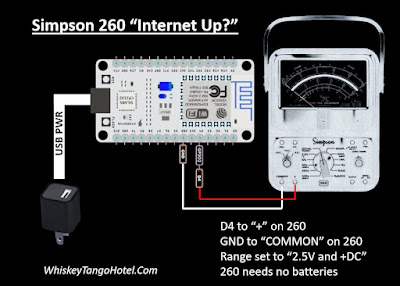The Amazon impulse buy AI suggested that our life could be complete only if we spent $7.99US on the DollaTEK DY-SV17F mini MP3 module and an idea was born. What if, we added sound to the existing @cheerlights project and a short MP3 sound clip was played in addition to the LED color change? If The Internet masses demand 'purple' we change an LED to 'purple' and play a clip from the song "Purple Rain". 'pink' would trigger "Pink Cadillac". 'red' triggers "Red Red Wine". You get the idea....
The rig looked like this on the bench:
Packaged and mounted in the garage:
-----
For the rig to work the two python programs below run on the RasPI at the same time; cheerlights.py and cheerlights_sound.py.
-----
The cheerlights.py source code below updates the LEDs on the Blinkt! LED bar:
#!/usr/bin/env python
# Cheerlights with Pimoroni BlinkT module and RasPI Zero
#
# A tweet to @Cheerlights will change the LEFT most color of the BlinkT (LED#7)
# Color history maintained by shifting old color to the RIGHT (LED#0)
# Valid color tweets to @Cheerlights are:
# RED GREEN BLUE CYAN WHITE OLDLACE PURPLE MAGENTA YELLOW ORANGE PINK
#
# Project details at:
# WhiskeyTangoHotel.Com
#
# MARCH 2022
# JULY 2022 add DollaTek DY-SV17F to play sound clip pwr color as independent and seperate program
#
import time
import sys
try:
import requests # needed to poll @Cheerlights
except ImportError:
exit("Install needed to run. Use the command: sudo pip install requests")
from blinkt import set_clear_on_exit, set_pixel, show, set_brightness, clear # https://shop.pimoroni.com/products/blinkt#
LED_delay = 0.5
brightness = 0.1 # 0.05 is lowest useable dim. 1.0 is full bright (the BLINKT is *really* bright if you want!)
#Set up a matrix for r, g, b values (m stands for matrix)
rm = [0,1,2,3,4,5,6,7,8]
gm = [0,1,2,3,4,5,6,7,8]
bm = [0,1,2,3,4,5,6,7,8]
# set_pixel(pixel_no, red, green, blue, brightness)
print "Testing LEDs..."
print "---------------------------------------------"
for i in range(3):
for j in range (0,8):
set_pixel(j, 30, 0, 0, brightness)
print "RED"
show()
time.sleep(LED_delay)
for j in range (0,8):
set_pixel(j, 0, 30, 0, brightness)
print "GREEN"
show()
time.sleep(LED_delay)
for j in range (0,8):
set_pixel(j, 0, 0, 30, brightness)
print "BLUE"
show()
time.sleep(LED_delay)
# all LEDs off
for j in range (0,8):
set_pixel(j, 0, 0,0)
show()
print "LED Self test complete!"
for j in range (0,8): # set values that we know are 'wrong' to enter main loop
rm[j] = 73.73
gm[j] = 73.73
bm[j] = 73.73
print " "
while True:
try:
r = requests.get('http://api.thingspeak.com/channels/1417/field/2/last.json')
col = r.json()['field2']
r, g, b = tuple(ord(c) for c in col[1:].lower().decode('hex'))
time.sleep(5) # delay until we look for a new color change
if (r != rm[7]) or (g != gm[7]) or (b != bm[7]): # new color selected
print "New color placed far LEFT. Shift old colors RIGHT one place"
for j in range (0,7): #shift in the new values
rm[j] = rm[j+1]
gm[j] = gm[j+1]
bm[j] = bm[j+1]
set_pixel(j, rm[j], gm[j], bm[j], brightness)
show()
time.sleep(LED_delay) # show change as a sweep
rm[7] = r
gm[7] = g
bm[7] = b
set_pixel(7, rm[7], gm[7], bm[7], brightness)
show()
# All LED off on control C
except KeyboardInterrupt:
print("stopping ...")
sys.exit(0)
except:
time.sleep(1)
-----
The cheerlights_sound.py source code below runs the DollaTEK DY-SV17F:
# Cheerlights with DY-SV17F module for sound and RasPI Zero
#
# A tweet to @Cheerlights will play sound file
# Valid color tweets to @Cheerlights are:
# RED GREEN BLUE CYAN WHITE OLDLACE PURPLE MAGENTA YELLOW ORANGE PINK
#
# Project details at:
# WhiskeyTangoHotel.Com
#
# MARCH 2022
# JULY 2022 add DollaTek DY-SV17F to play sound clip pwr color as independent and seperate program
#
# DallaTEK DY-SV17F Files mapped to Cheerlights color. MP3s vary from ~10-30 secs
# 00001.mp3 = red (red red wine)
# 00002.mp3 = green (green green gras of home)
# 00003.mp3 = blue (blue bayoe)
# 00004.mp3 = cyan (call me cyan)
# 00005.mp3 = white (whiter shade of pale)
# 00006.mp3 = oldlace (leather and lace)
# 00007.mp3 = purple (purple rain [of course])
# 00008.mp3 - magenta (some song calll 'magenta')
# 00009.mp3 = yellow (yellow submarine)
# 00010.mp3 = orange (orange crush)
# 00011.mp3 = pink (pink cadi)
# 00012.mp3 = start speaker test file (start me up)
import time
import requests # needed to poll @Cheerlights
import RPi.GPIO as GPIO
GPIO.setmode(GPIO.BOARD) # to use Raspberry PI board pin numbers
#Define some pins and vars
IO_0 = 31
IO_1 = 29
IO_2 = 3
IO_3 = 5
IO_4 = 7
IO_5 = 11
IO_6 = 13
IO_7 = 15
CON_1 = 19
CON_2 = 21
CON_3 = 23
current_color_mp3 = "clear" # set color value that we know is 'wrong' to enter main loop
delta_time = 0 # track seconds since last color change
#Setup the GPIO and make sure the speaker is OFF
GPIO.setwarnings(False) # To disable warnings.
GPIO.setup(IO_0, GPIO.OUT)
GPIO.setup(IO_1, GPIO.OUT)
GPIO.setup(IO_2, GPIO.OUT)
GPIO.setup(IO_3, GPIO.OUT)
GPIO.setup(IO_4, GPIO.OUT)
GPIO.setup(IO_5, GPIO.OUT)
GPIO.setup(IO_6, GPIO.OUT)
GPIO.setup(IO_7, GPIO.OUT)
GPIO.setup(CON_1, GPIO.OUT)
GPIO.setup(CON_2, GPIO.OUT)
GPIO.setup(CON_3, GPIO.OUT) #HIGH = speaker sound. LOW = sound off
GPIO.output(CON_1, GPIO.LOW)
GPIO.output(CON_2, GPIO.LOW)
GPIO.output(CON_3, GPIO.LOW) #HIGH = speaker sound. LOW = sound off
# Test the speaker at startup
print "Testing speaker..."
GPIO.output(CON_3, GPIO.HIGH) # turn ON the speaker
GPIO.output(IO_0, GPIO.HIGH)
GPIO.output(IO_1, GPIO.HIGH)
GPIO.output(IO_2, GPIO.LOW)
GPIO.output(IO_3, GPIO.LOW)
GPIO.output(IO_4, GPIO.HIGH)
GPIO.output(IO_5, GPIO.HIGH)
GPIO.output(IO_6, GPIO.HIGH)
GPIO.output(IO_7, GPIO.HIGH)
time.sleep(5) # secs in this mp3
GPIO.output(CON_3, GPIO.LOW) # turn OFF the speaker
print "Speaker test complete!"
print
while True: # main loop
# ID the Color and Play the MP3 file asscd with that color
r = requests.get('http://api.thingspeak.com/channels/1417/field/1/last.json')
color_mp3 = r.json()['field1']
#color_mp3 = "pink" # override color_mp3 var for debug.
print str(delta_time * 5) + " seconds spent waiting for color change..."
time.sleep(5) # delay until we look for a new color change
delta_time = delta_time + 1
if (color_mp3 != current_color_mp3): # new color selected
current_color_mp3 = color_mp3
delta_time = 0
print color_mp3 + " found and..."
if (color_mp3 == "red"): # is 00001.mp3
GPIO.output(CON_3, GPIO.HIGH) # turn ON the speaker
GPIO.output(IO_0, GPIO.LOW)
GPIO.output(IO_1, GPIO.HIGH)
GPIO.output(IO_2, GPIO.HIGH)
GPIO.output(IO_3, GPIO.HIGH)
GPIO.output(IO_4, GPIO.HIGH)
GPIO.output(IO_5, GPIO.HIGH)
GPIO.output(IO_6, GPIO.HIGH)
GPIO.output(IO_7, GPIO.HIGH)
time.sleep(19) # secs in this mp3
GPIO.output(CON_3, GPIO.LOW) # turn OFF the speaker
if (color_mp3 == "green"): # is 00002.mp3
GPIO.output(CON_3, GPIO.HIGH) # turn ON the speaker
GPIO.output(IO_0, GPIO.HIGH)
GPIO.output(IO_1, GPIO.LOW)
GPIO.output(IO_2, GPIO.HIGH)
GPIO.output(IO_3, GPIO.HIGH)
GPIO.output(IO_4, GPIO.HIGH)
GPIO.output(IO_5, GPIO.HIGH)
GPIO.output(IO_6, GPIO.HIGH)
GPIO.output(IO_7, GPIO.HIGH)
time.sleep(33) # secs in this mp3
GPIO.output(CON_3, GPIO.LOW) # turn OFF the speaker
if (color_mp3 == "blue"): # is 00003.mp3
GPIO.output(CON_3, GPIO.HIGH) # turn ON the speaker
GPIO.output(IO_0, GPIO.LOW)
GPIO.output(IO_1, GPIO.LOW)
GPIO.output(IO_2, GPIO.HIGH)
GPIO.output(IO_3, GPIO.HIGH)
GPIO.output(IO_4, GPIO.HIGH)
GPIO.output(IO_5, GPIO.HIGH)
GPIO.output(IO_6, GPIO.HIGH)
GPIO.output(IO_7, GPIO.HIGH)
time.sleep(20) # secs in this mp3
GPIO.output(CON_3, GPIO.LOW) # turn OFF the speaker
if (color_mp3 == "cyan"): # is 00004.mp3
GPIO.output(CON_3, GPIO.HIGH) # turn ON the speaker
GPIO.output(IO_0, GPIO.HIGH)
GPIO.output(IO_1, GPIO.HIGH)
GPIO.output(IO_2, GPIO.LOW)
GPIO.output(IO_3, GPIO.HIGH)
GPIO.output(IO_4, GPIO.HIGH)
GPIO.output(IO_5, GPIO.HIGH)
GPIO.output(IO_6, GPIO.HIGH)
GPIO.output(IO_7, GPIO.HIGH)
time.sleep(16) # secs in this mp3
GPIO.output(CON_3, GPIO.LOW) # turn OFF the speaker
if (color_mp3 == "white"): # is 00005.mp3
GPIO.output(CON_3, GPIO.HIGH) # turn ON the speaker
GPIO.output(IO_0, GPIO.LOW)
GPIO.output(IO_1, GPIO.HIGH)
GPIO.output(IO_2, GPIO.LOW)
GPIO.output(IO_3, GPIO.HIGH)
GPIO.output(IO_4, GPIO.HIGH)
GPIO.output(IO_5, GPIO.HIGH)
GPIO.output(IO_6, GPIO.HIGH)
GPIO.output(IO_7, GPIO.HIGH)
time.sleep(19) # secs in this mp3
GPIO.output(CON_3, GPIO.LOW) # turn OFF the speaker
if (color_mp3 == "oldlace"): # is 00006.mp3
GPIO.output(CON_3, GPIO.HIGH) # turn ON the speaker
GPIO.output(IO_0, GPIO.HIGH)
GPIO.output(IO_1, GPIO.LOW)
GPIO.output(IO_2, GPIO.LOW)
GPIO.output(IO_3, GPIO.HIGH)
GPIO.output(IO_4, GPIO.HIGH)
GPIO.output(IO_5, GPIO.HIGH)
GPIO.output(IO_6, GPIO.HIGH)
GPIO.output(IO_7, GPIO.HIGH)
time.sleep(27) # secs in this mp3
GPIO.output(CON_3, GPIO.LOW) # turn OFF the speaker
if (color_mp3 == "purple"): # is 00007.mp3
GPIO.output(CON_3, GPIO.HIGH) # turn ON the speaker
GPIO.output(IO_0, GPIO.LOW)
GPIO.output(IO_1, GPIO.LOW)
GPIO.output(IO_2, GPIO.LOW)
GPIO.output(IO_3, GPIO.HIGH)
GPIO.output(IO_4, GPIO.HIGH)
GPIO.output(IO_5, GPIO.HIGH)
GPIO.output(IO_6, GPIO.HIGH)
GPIO.output(IO_7, GPIO.HIGH)
time.sleep(25) # secs in this mp3
GPIO.output(CON_3, GPIO.LOW) # turn OFF the speaker
if (color_mp3 == "magenta"): # is 00008.mp3
GPIO.output(CON_3, GPIO.HIGH) # turn ON the speaker
GPIO.output(IO_0, GPIO.HIGH)
GPIO.output(IO_1, GPIO.HIGH)
GPIO.output(IO_2, GPIO.HIGH)
GPIO.output(IO_3, GPIO.LOW)
GPIO.output(IO_4, GPIO.HIGH)
GPIO.output(IO_5, GPIO.HIGH)
GPIO.output(IO_6, GPIO.HIGH)
GPIO.output(IO_7, GPIO.HIGH)
time.sleep(26) # secs in this mp3
GPIO.output(CON_3, GPIO.LOW) # turn OFF the speaker
if (color_mp3 == "yellow"): # is 00009.mp3
GPIO.output(CON_3, GPIO.HIGH) # turn ON the speaker
GPIO.output(IO_0, GPIO.LOW)
GPIO.output(IO_1, GPIO.HIGH)
GPIO.output(IO_2, GPIO.HIGH)
GPIO.output(IO_3, GPIO.LOW)
GPIO.output(IO_4, GPIO.HIGH)
GPIO.output(IO_5, GPIO.HIGH)
GPIO.output(IO_6, GPIO.HIGH)
GPIO.output(IO_7, GPIO.HIGH)
time.sleep(18) # secs in this mp3
GPIO.output(CON_3, GPIO.LOW) # turn OFF the speaker
if (color_mp3 == "orange"): # is 00010.mp3
GPIO.output(CON_3, GPIO.HIGH) # turn ON the speaker
GPIO.output(IO_0, GPIO.HIGH)
GPIO.output(IO_1, GPIO.LOW)
GPIO.output(IO_2, GPIO.HIGH)
GPIO.output(IO_3, GPIO.LOW)
GPIO.output(IO_4, GPIO.HIGH)
GPIO.output(IO_5, GPIO.HIGH)
GPIO.output(IO_6, GPIO.HIGH)
GPIO.output(IO_7, GPIO.HIGH)
time.sleep(22) # secs in this mp3
GPIO.output(CON_3, GPIO.LOW) # turn OFF the speaker
if (color_mp3 == "pink"): # is 00010.mp3
GPIO.output(CON_3, GPIO.HIGH) # turn ON the speaker
GPIO.output(IO_0, GPIO.LOW)
GPIO.output(IO_1, GPIO.LOW)
GPIO.output(IO_2, GPIO.HIGH)
GPIO.output(IO_3, GPIO.LOW)
GPIO.output(IO_4, GPIO.HIGH)
GPIO.output(IO_5, GPIO.HIGH)
GPIO.output(IO_6, GPIO.HIGH)
GPIO.output(IO_7, GPIO.HIGH)
time.sleep(25) # secs in this mp3
GPIO.output(CON_3, GPIO.LOW) # turn OFF the speaker
print color_mp3 + " playing completed!"
print
-----



.jpg)
.jpg)