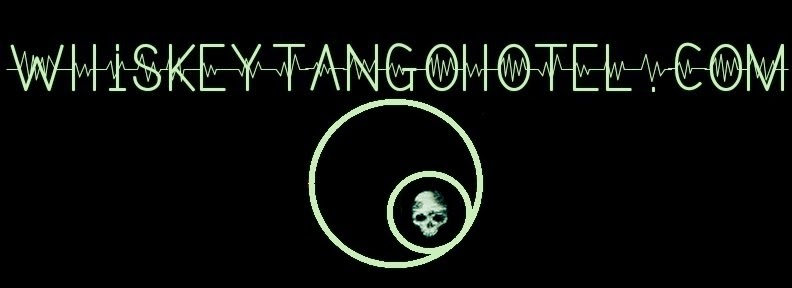Is the frequency in use (or QRL? in Morse Code)?
-----
We had a curiosity about how often some of the local ham radio repeaters and the 2m calling frequency was being used and decided to put together a rig that could answer the question with real data. Ham radio has a lot to do with experimentation and tinkering so we set out on a mission to answer the question with "stuff" we had laying around the shack.
-----
Pretty much any newcomer to ham radio has invested $35'ish on a Baofeng hand held. The little unit is quickly out grown, but it has come in useful time and time again. This project was just another example of it's unintended usefulness. Also, like most hobbyist there's never a shortage of WiFi friendly ESP8266s laying around. Combining the two for an RF activity logger became the objective.
-----
And..... it turned out to be pretty easy and didn't even require opening up the Baofeng. Anytime the Baofeng hears a signal the LCD display light is activated. For reasons unknown this presents a voltage spike on the speaker jack. We suspected this could be the case from the loud "pop" that can be heard when using earphones.
-----
Here is a look at the signal generated on the speaker jack when the display light gets activated:

Weird, huh? Oh well, we can use that to make the project dead simple. Just tune the Baofeng to the frequency of interest and let the rig run and log any traffic that hit the antenna.
-----
The schematic at the top of the page shows how we feed the speaker signal into the analog input (A0) of the ESP8266. To tame the 5 volt signal going into the ESP8266 two diodes are placed back to back. That's it. The ESP8266 is programmed to update a Google Drive Sheet via an IFTTT Webhook anytime a voltage is detected. The activity log looks like this and the source code is below that. If you duplicate the project, let us know.
-----

-----
/*
* Baofeng Traffic Logger
* MAY2021
* WhiskeyTangoHotel.Com
*
* Logs to Google Sheet is traffic is dectected on BF HT Radio !!!
* by monitoring a voltage on the speaker output. On traffic the !!!
* BF display lights and creates a voltage on the speaker jack !!!
* Since no transit, does not require a license, but if you don't !!!
* have a ham license, get one. It's a fun hobby!!! !!!
* See: http://www.arrl.org/getting-licensed !!!
*
* uC setting for Ardunio IDE (ESP8266 with WiFI)
* NodeMCU 1.0 (ESP-12E Module), 80MHz, 921600, 4M (3M SPIFFS)
*
*/
// For the Wireless
#include <ESP8266WiFi.h>
// WiFi Connection Information
const char* ssid = "yourSSID"; // PRIVATE: Enter your personal setup information.
const char* password = "yourpassword"; // PRIVATE: Enter your personal setup information.
// IFTTT Information for WebHook widget
String MAKER_SECRET_KEY = "yourIFTTTkey"; // PRIVATE: Enter your personal setup information. Your IFTTT Webhook key here
String TRIGGER_NAME_google_drive = "yourIFTTTWebHookTriggerName"; // this is the Maker IFTTT trigger name for google drive spreadsheet logging
String url_google_drive; // url that gets built for the IFTTT Webhook logging to google drive spreadsheet
String Status ="Program_Started....."; // Status payload for Google Sheet. We log all starts and reboots
const char* host = "maker.ifttt.com";
// Define ESP8266 pins
const int led = 2; // Blue on board LED is on PIN-D4 (GPIO2) for this NoderMCU 1.0 ESP8266. Blink it between reads
const int analogInPin = A0; // ESP8266 Analog Pin ADC0 = A0
int sigValue = 0; // value to determine if a signal is detected
// Program control variables
int logging = 1; // If 1 then send SMS. Any other value (0) turns it off. For debug, typically would be set = 1
void setup(void){ // This setup code is run once.
pinMode(led, OUTPUT); // set up the onboard Blue LED pin as an output.
Serial.begin(115200); // turn on the serial monitor for debug
// wait until serial port opens for native USB devices
while (! Serial) {
delay(10);
}
// Is the WiFi working?
WiFi.begin(ssid, password);
Serial.println("");
// Wait for connection
while (WiFi.status() != WL_CONNECTED) {
Serial.print("Trying to connect to ");
Serial.print(ssid);
Serial.print(" on ");
Serial.print(WiFi.localIP());
Serial.println(" ");
for (int x = 0; x < 20; x++) { //
digitalWrite(led, !digitalRead(led)); // toggle state of the on board blue LED. Shows program is trying to WiFi connect
//Serial.println("Server Start blink loop....");
delay(50);
} // endfor WiFi blink connect
}
Serial.print("Connected to ");
Serial.println(ssid);
Serial.println(WiFi.localIP());
for (int x = 0; x < 10; x++) { // 5 slow LED blinks to slow WIFI Connected.
digitalWrite(led, !digitalRead(led)); // toggle state of the on board blue LED.
Serial.println("WIFI is Connected....");
delay(500); } // endif for WIFI Connected blink
// Use WiFiClient class to create TCP connections for WiFi logging
WiFiClient client;
const int httpPort = 80;
if (!client.connect(host, httpPort)) {
Serial.println("connection failed"); // Boo!!!
return;
}
// Trigger the IFTTT Webhook Channel to update a Google sheet at program start.
// This can help log power outs, etc. For first run we defined String Status for identify a startup condition.
// Create the request for IFTTT google drive
url_google_drive = "https://maker.ifttt.com/trigger/" + TRIGGER_NAME_google_drive + "/with/key/" + MAKER_SECRET_KEY + "?value1=" + String(Status);
Serial.println(" ");
Serial.println("Status: Google Sheet update done with trigger:");
Serial.println (url_google_drive);
Serial.println(" ");
// This sends the request to the IFTTT server
client.print(String("POST ") + url_google_drive + " HTTP/1.1\r\n" +
"Host: " + host + "\r\n" +
"Connection: close\r\n\r\n");
delay(500); // Delay for web traffic; maybe not required.
// Read all the lines of the reply from server and print them to Serial
while(client.available()){
String line = client.readStringUntil('\r'); }
}
void loop(void){ // Loop until the Dallas Cowboys win a Super Bowl
sigValue = analogRead(analogInPin);
// For Degug print SigVal readings in the Serial Monitor
//Serial.println(sigValue);
// The blue onboard LED will SLOW blink between to show prog is 'running'.
// FAST blink when sig is dectected.
digitalWrite(led, !digitalRead(led)); // toggle state of the on board blue LED.
if (sigValue > 500) { // Threshold may need adjusting. Voltage on speaker jack detected. We have a signal
Serial.println("!!!_Signal_Detected_!!!");
Serial.println(" ");
if (logging == 1) { // is Google Sheet logging turned on?
Serial.println("***** Logging is ON *****");
String Status = "!!!_Signal_Detected_!!!";
// Set up IFTTT Webhook Channel to update the Google Sheet.
// Use WiFiClient class to create TCP connections for IFTTT
WiFiClient client;
const int httpPort = 80;
if (!client.connect(host, httpPort)) {
Serial.println("connection failed");
return;
}
// Create the request for IFTTT google drive
url_google_drive = "https://maker.ifttt.com/trigger/" + TRIGGER_NAME_google_drive + "/with/key/" + MAKER_SECRET_KEY + "?value1=" + String(Status);
// This sends the request to the IFTTT server
client.print(String("POST ") + url_google_drive + " HTTP/1.1\r\n" +
"Host: " + host + "\r\n" +
"Connection: close\r\n\r\n");
delay(500); // Delay for web traffic; maybe not required.
// Read all the lines of the reply from server and print them to Serial
while(client.available()){
String line = client.readStringUntil('\r'); }
Serial.println("Status: Google Sheet update done with trigger:");
Serial.println(url_google_drive);
Serial.println(" ");
// Fast blink the blue onboard LED to show sig was dectected and delay for flood control
for (int x = 0; x < 600; x++) { // x = 20 for ~ 1 sec, x = 100 for ~5 sec.....
digitalWrite(led, !digitalRead(led)); // toggle state of the on board blue LED
delay(50);
} // endfor delay/blink
Serial.println("-------------------------------------");
Serial.println("Waiting for signal... ");
} else {
Serial.println("Logging is OFF.");
Serial.println(" ");
} // endif/else logging
}
delay(250); // Delay for onboard blue LED Blink shows program running
} // void loop until Cowboys win Super Bowl
-----