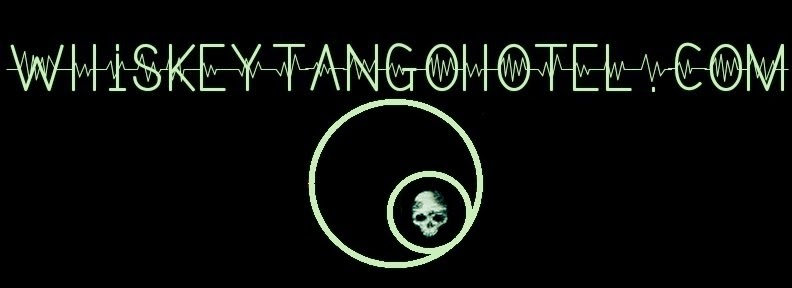-----
Almost all the aircraft flying overhead broadcast tracking information on 1.09GHz via ADS-B. ADS-B is an open protocol. So what? Well, it means you can decode it.
Once we learned about this our focus was set on building a rig to track overhead aircraft using the Raspberry PI. You can read all about the setup here.
----
The Software Defined Radio (SDR) we used comes with a small whip style antenna. Fine for testing purposes, but we wanted to extend our reception range.
The FlightAware forums turned us onto what looked like a simple low cost way to DIY a small quarter wave antenna that had proven results. The antenna design is by "atouk" and documented in a .PDF titled "My First ADS-B Antenna". The design is so straight forward you really only need to go off the dimensioned line drawing above, but the "My First ADS-B Antenna" document is worth the download.
----
It took about ten minutes to build the antenna. We went through a three step process to gauge it's effectiveness.
- Step 1: Chart reception with the cheapie stock OEM whip antenna placed in a closet on the 2nd floor.
- Step 2: Chart reception of the DIY quarter wave antenna placed in the exact same location as the OEM whip in Step 1.
- Step 3: Chart reception of the DIY quarter wave antenna raised into the attic (actually only a few feet higher)
Here are the Step 1 (OEM whip) results. Click on image to enlarge:
-----
Here are the Step 2 (DIY quarter wave, same position as QEM whip) results:
Okay, we show improvement! Notice the 'spider' chart outer rings are showing aircraft. Also, the sharp rise in plane count on December 14th.
-----
Here are the Step 3 (DIY quarter wave, moved to attic) results:
Moving to the attic yielded only a slightly higher plane count on the daily graph. But check out the the 'spider' chart; it does seem to indicate better coverage.
-----
The DIY quarter wave antenna is absolutely an improvement over the SDR OEM whip antenna and well worth the very small time and cost investment. Our roof decking has a 'shiny stuff' radiant barrier on it. The thought is the radiant barrier may be acting like a big metal blanket thrown over the antenna. If we moved the antenna outdoors there would certainly be more improvement. But for now our DIY quarter wave antenna will rest happily in the attic helping the Raspberry PI collect ADS-B data 24/7 and report it to FlightAware.
-----
Thanks for the visit and let us know how your rig improves!